install Docker for Mac
使用brew 方式安装,注意是在docker版本18.06之后才开始支持
brew cask install docker
从官方下载docker.dmg文件
https://store.docker.com/editions/community/docker-ce-desktop-mac
安装完成之后如图展示,使用docker账号密码登陆就可以启动
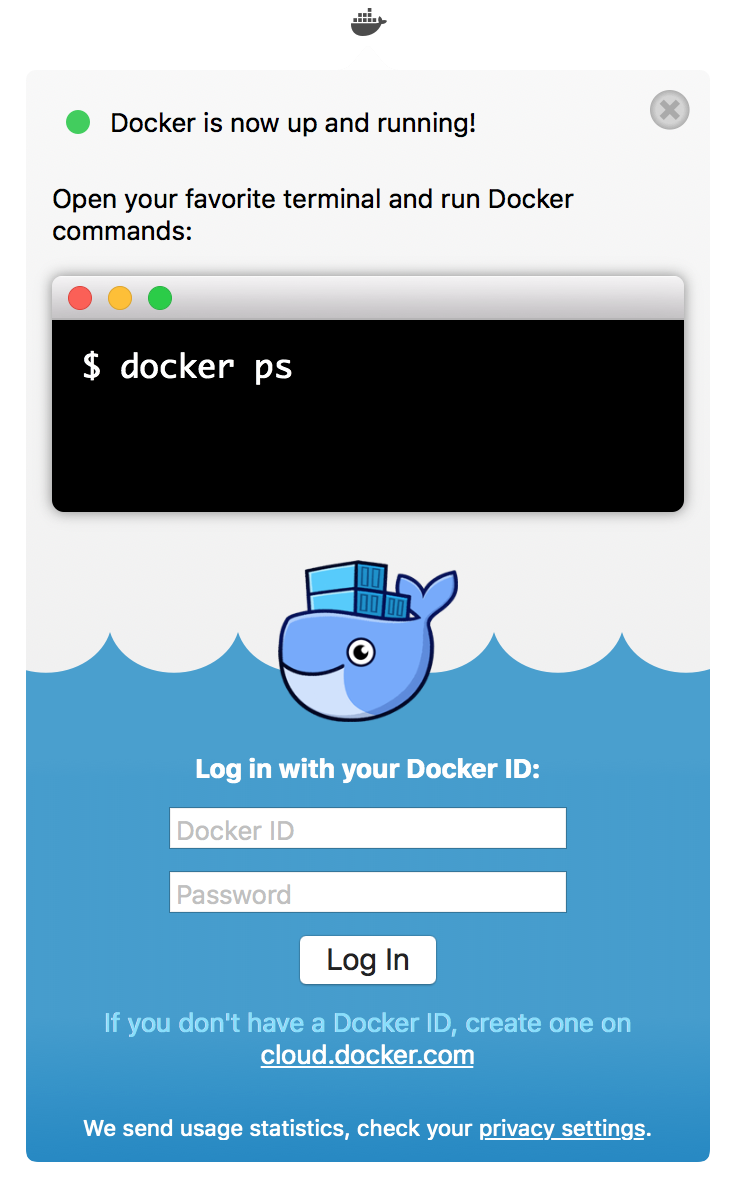
安装完成之后界面
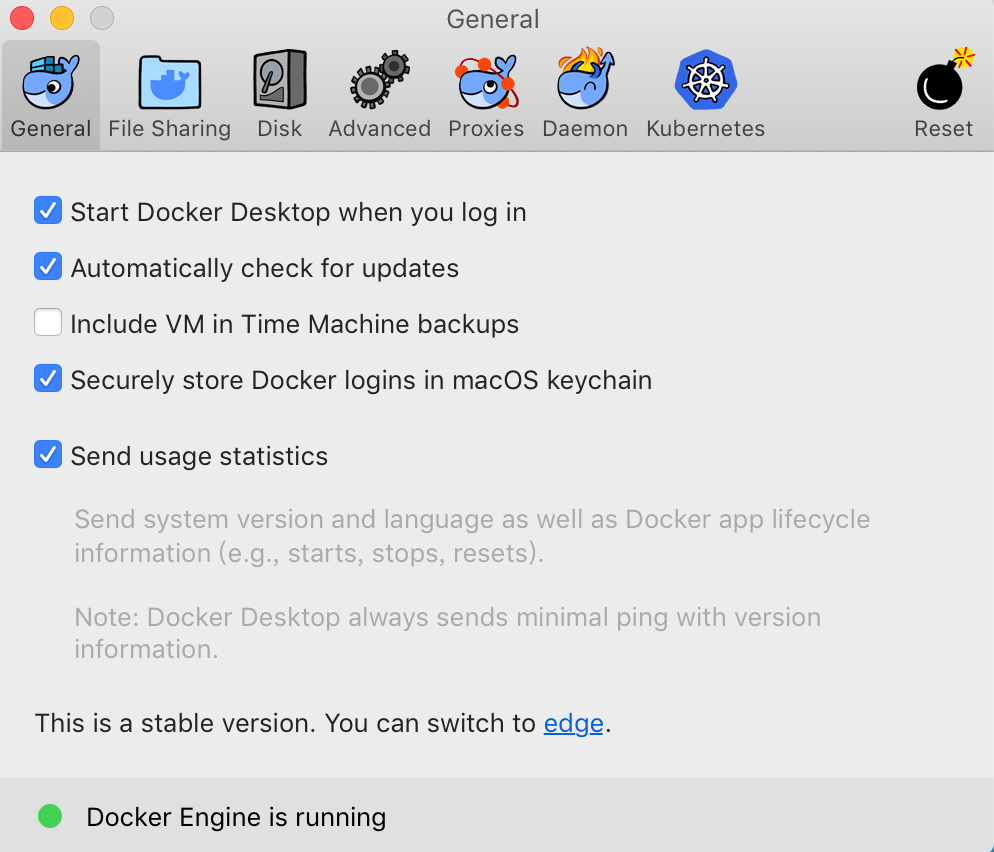
设置 Docker 中国官方镜像加速 registry mirror https://registry.docker-cn.com
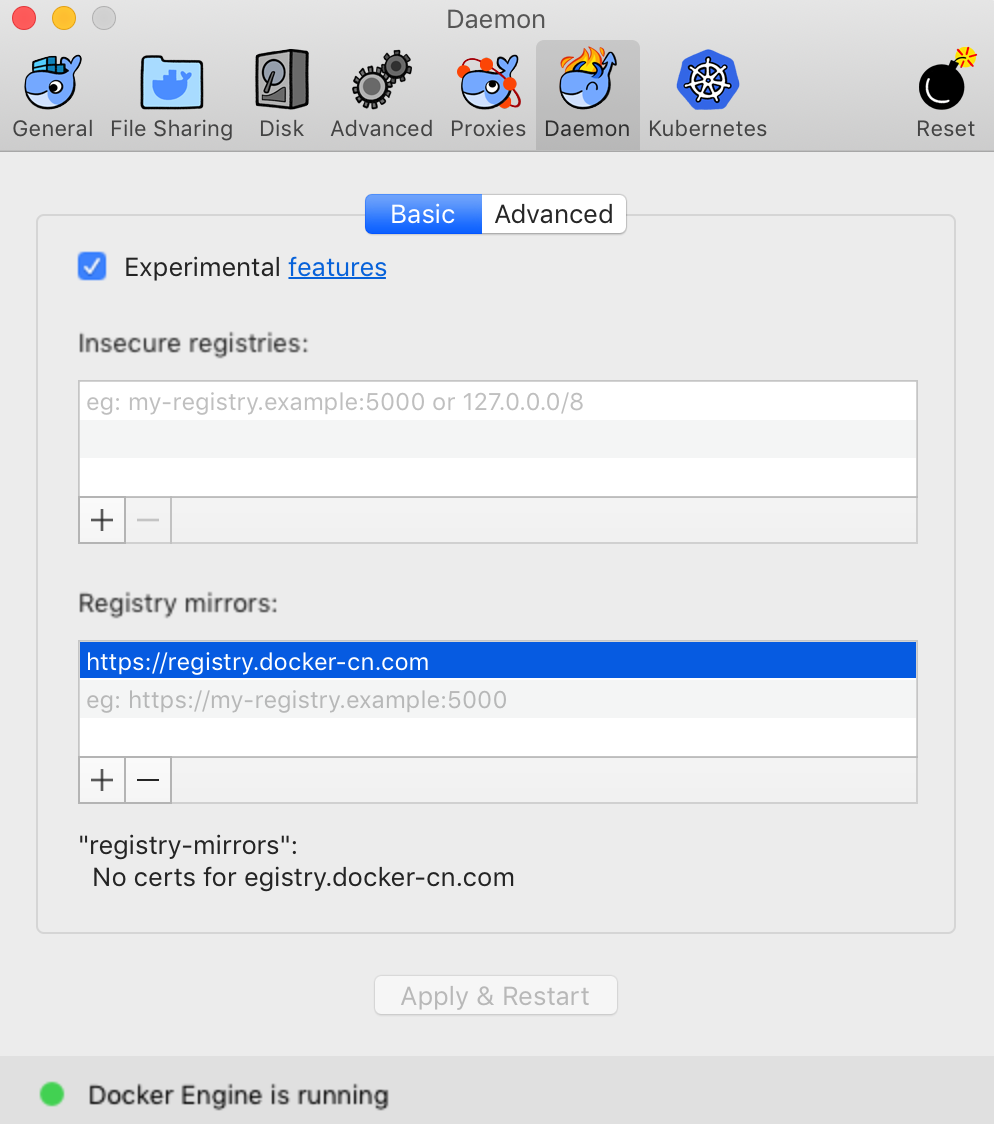
因为墙的原因我们预先从阿里云服务器上下载Kubernetes所需要的镜像.不然我们在启用Kubernetes应用之后,会一直显示,Kubernetes 正在启动.
➜ images cat images
k8s.gcr.io/kube-proxy-amd64:v1.10.3=registry.cn-hangzhou.aliyuncs.com/google_containers/kube-proxy-amd64:v1.10.3
k8s.gcr.io/kube-controller-manager-amd64:v1.10.3=registry.cn-hangzhou.aliyuncs.com/google_containers/kube-controller-manager-amd64:v1.10.3
k8s.gcr.io/kube-scheduler-amd64:v1.10.3=registry.cn-hangzhou.aliyuncs.com/google_containers/kube-scheduler-amd64:v1.10.3
k8s.gcr.io/kube-apiserver-amd64:v1.10.3=registry.cn-hangzhou.aliyuncs.com/google_containers/kube-apiserver-amd64:v1.10.3
k8s.gcr.io/k8s-dns-dnsmasq-nanny-amd64:1.14.8=registry.cn-hangzhou.aliyuncs.com/google_containers/k8s-dns-dnsmasq-nanny-amd64:1.14.8
k8s.gcr.io/k8s-dns-sidecar-amd64:1.14.8=registry.cn-hangzhou.aliyuncs.com/google_containers/k8s-dns-sidecar-amd64:1.14.8
k8s.gcr.io/k8s-dns-kube-dns-amd64:1.14.8=registry.cn-hangzhou.aliyuncs.com/google_containers/k8s-dns-kube-dns-amd64:1.14.8
k8s.gcr.io/pause-amd64:3.1=registry.cn-hangzhou.aliyuncs.com/google_containers/pause-amd64:3.1
k8s.gcr.io/kubernetes-dashboard-amd64:v1.10.0=registry.cn-hangzhou.aliyuncs.com/google_containers/kubernetes-dashboard-amd64:v1.10.0
k8s.gcr.io/etcd-amd64:3.1.12=registry.cn-hangzhou.aliyuncs.com/google_containers/etcd-amd64:3.1.12
#gcr.io/kubernetes-helm/tiller:v2.10.0=registry.cn-hangzhou.aliyuncs.com/google_containers/tiller:v2.10.0
➜ images cat load_images.sh
#/bin/bash
file="images"
if [ -f "$file" ]
then
echo "$file found."
while IFS='=' read -r key value
do
#echo "${key}=${value}"
docker pull ${value}
docker tag ${value} ${key}
docker rmi ${value}
done < "$file"
else
echo "$file not found."
fi
➜ images bash ./load_images.sh
等待镜像下载完成,选择Enable Kubernetes.等几分钟就会启动完成
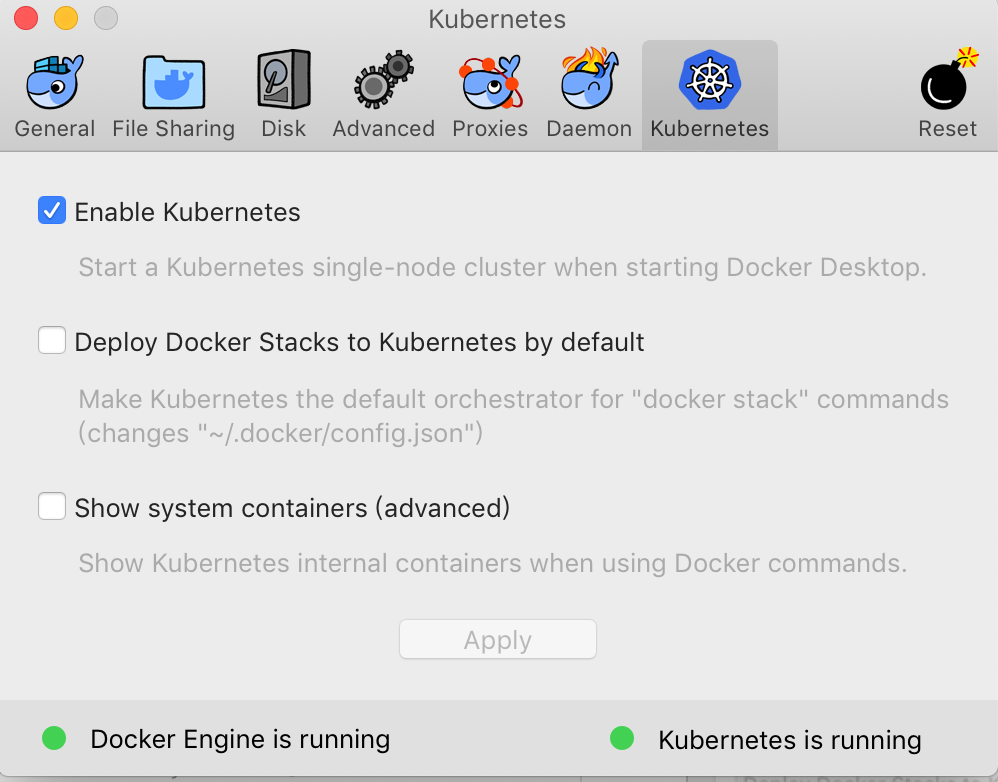
验证集群状态
➜ images kubectl cluster-info
Kubernetes master is running at https://localhost:6443
KubeDNS is running at https://localhost:6443/api/v1/namespaces/kube-system/services/kube-dns:dns/proxy
To further debug and diagnose cluster problems, use 'kubectl cluster-info dump'.
➜ images kubectl get nodes
NAME STATUS ROLES AGE VERSION
docker-for-desktop Ready master 3d v1.10.3
➜ images
部署Kubernetes Dashboard
$ kubectl apply -f https://raw.githubusercontent.com/kubernetes/dashboard/master/src/deploy/recommended/kubernetes-dashboard.yaml
# 开启本机访问代理
$ kubectl proxy
通过下面的连接访问 Dashboard: http://localhost:8001/api/v1/namespaces/kube-system/services/https:kubernetes-dashboard:/proxy/
参考文档地址
Install Docker for Mac | Docker Documentation